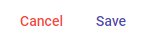This is a capability practice administrators have access to. Administrative users can easily create new contacts for their organization. To do so, follow these steps:
Step 1: Click on the [+] icon on the left panel. Select New Contact.

Step 2: Select a Division for this contact to be listed under, then proceed to fill in the remainder of the fields.
Step 3: You can also add a photo to help others quickly identify this contact.
To add a photo, you can either drag and drop a photo onto the area marked,
or click and select a photo to upload from your device.
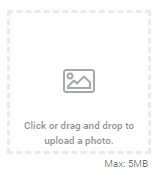
Step 4: To add a phone number for this contact, click the button on the lower right-hand side of your screen. This will bring up a menu. Select “new phone”. You can add as many numbers as you need. Select the type of number (e.g. landline, office, fax) in the "Type" field. Type in a description for the "Alias" field (e.g. Reading Room 1).

Step 5: When you have finished adding all necessary information, click Save in the upper right-hand side of the top of your screen.