Here's a quick reference to all the controls in a chat window when you're talking with another team member!
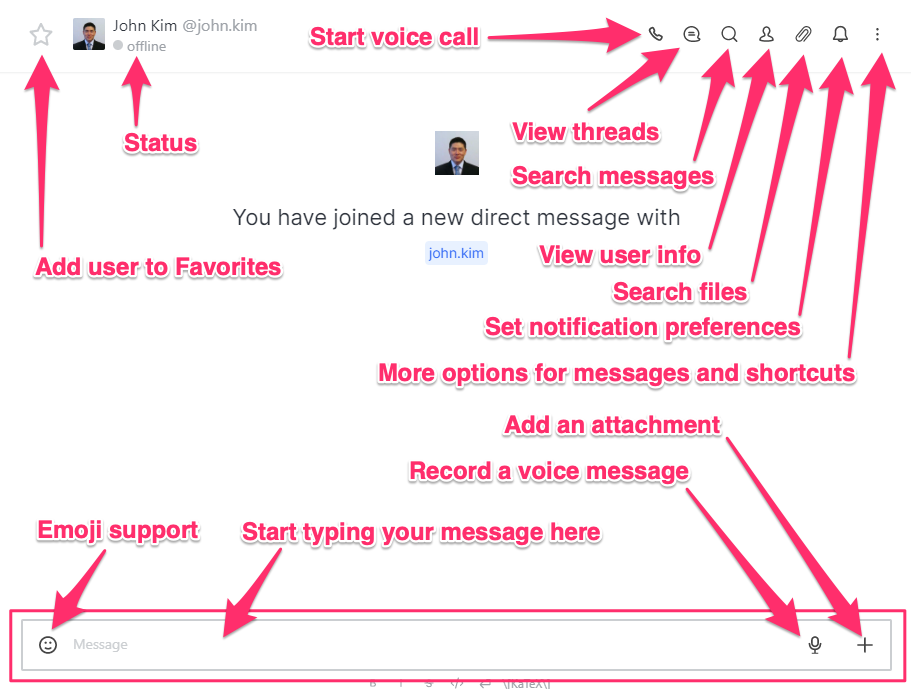
There's a lot going on, which we will break down for you briefly.
- Adding a user to Favorites helps you find them quickly by placing them under the "Favorites" label at the top of the left sidebar.
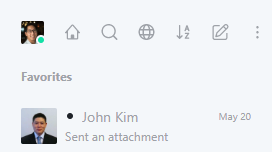
- Status tells you whether the person you're talking with is offline or online. That way you can get an idea of quickly they might respond to your message.
- Start voice call is a useful feature that starts a voice conference, just like a telephone call. If the person you're talking with is offline, their Chat application will ring.
- View threads shows conversations you've had with them and lets you search through your conversation history.
- Search messages will let you pinpoint keywords or entire phrases or sentences within your conversations with the person you're talking with. This is helpful for finding out when you discussed a topic or want to look up the context of a decision you discussed with them.
- View user info shows their user level (Admin, User, Guest, etc.) as well as their email address and when they joined Chat. This is helpful if you need to quickly email them something and don't recall what their email address is.
- Search files lets you search for files you have shared with the person you're talking with. This especially handy for situations when you just know you shared a photo or diagram with them but need to quickly find it.
- Notification Preferences lets you tell Chat when you want to receive visual and audio notifications about Chat messages. You can even configure alerts based on whether you're on your mobile app or your desktop/laptop- all without having to dig around in settings. Pretty handy, eh?
Chat Controls
Chat provides you with lots of fun and useful ways to communicate with your team members.
- Emoji Support means you can quickly choose from a library of emojis to acknowledge or encourage a team member's message, say with a thumbs up.
- Recording a voice message is a fast and efficient way to add context to your message, and is useful if you don't have the time to type out a longer message.
- Adding attachments lets you share files without having to start up your email client. You can easily find any attachments sent between you and your team member later as well.

