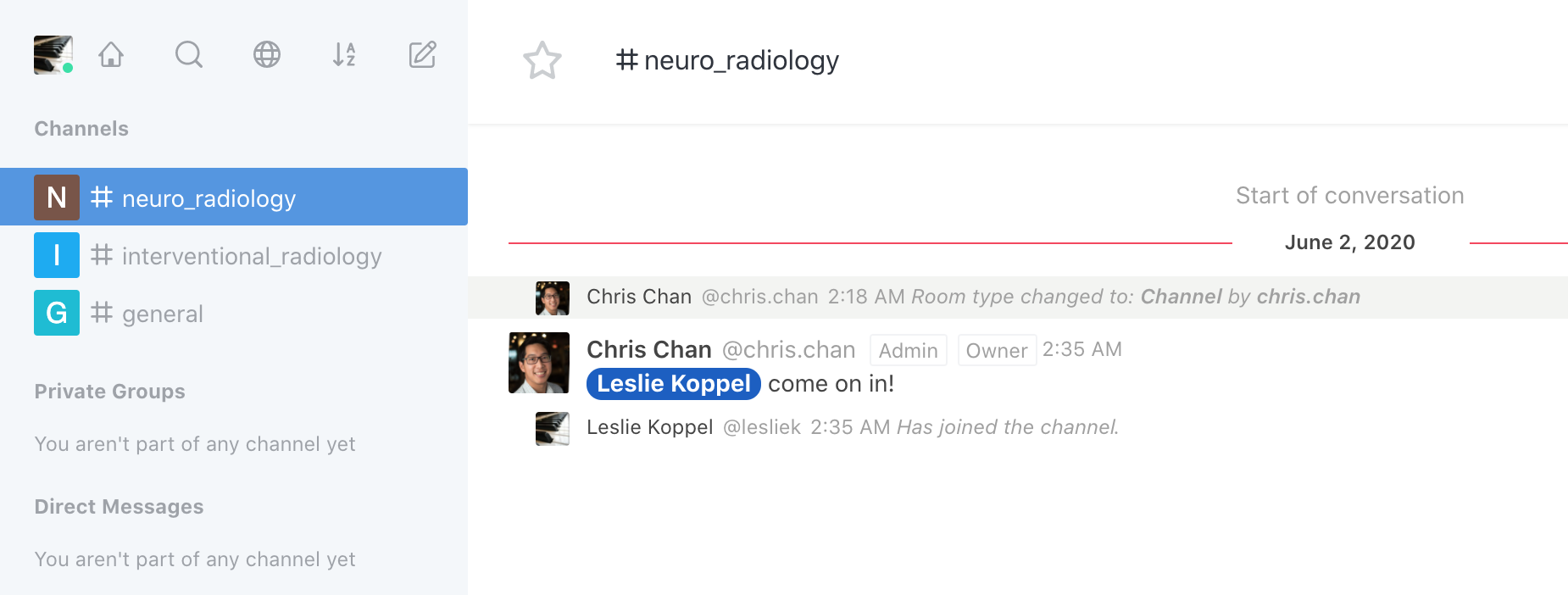In mChat, think of channels as rooms that can be organized to encourage conversations around a topic, group, location, or event.
Your First Channel
The first time you use mChat, you will automatically be a member of the "General" channel. Here, you will be able to interact with all of your colleagues who use mChat. To enter a channel, simply locate it on the left sidebar and click it.
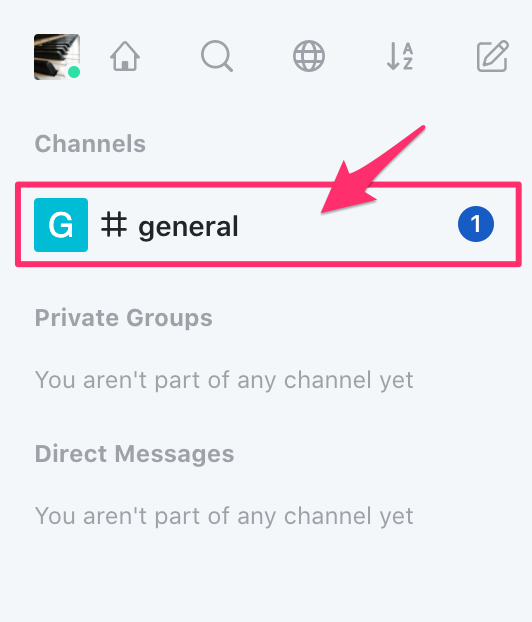
Joining Other Channels
There are three ways to join a channel:
- Through an invitation to a channel by another member of the channel,
- Through searching and selecting a channel in your search results, and
- Through a mention by another channel member.
Joining through a channel invitation is the easiest way, as you will already be a member of that channel when you log in. To select which channel you wish to chat in, just click on the channel name in the left sidebar.
Below, you'll see that Chris has already invited Leslie to join a channel. New channel invitations will appear on the left sidebar with a notification number next to it. Simply click to enter that channel.
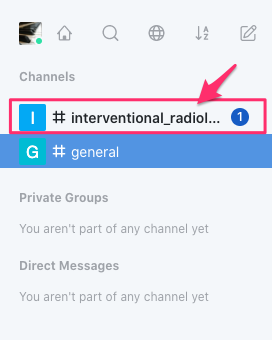
Joining through a search is a great way to join a channel you haven't been specifically invited to. All you have to do is:
1. Click the search icon (magnifying glass) in the top of the left sidebar. Once your mouse cursor is over the icon, a label will appear below it.
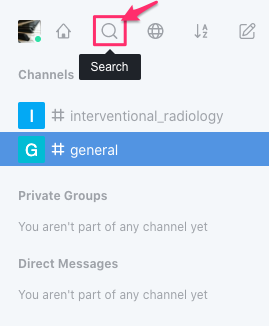
2. A search box will show up so you can type in what you want to search for. You could search for the "neuro_radiology" channel.
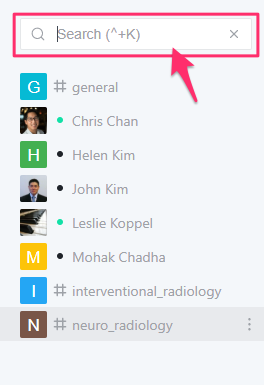
3. However, you can see that it shows up in the list below the search bar before you even have to type anything. In this case, you can simply click on the "neuro_radiology" channel to join it.
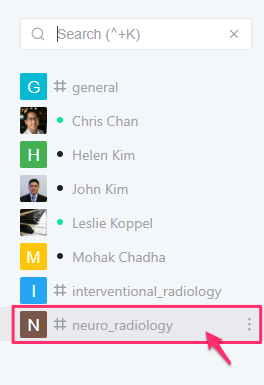
Joining a channel by being mentioned by another member is the third way to join a channel.
In the example below, Chris has invited Leslie. Leslie can see in the left sidebar that she has a new channel available to her.
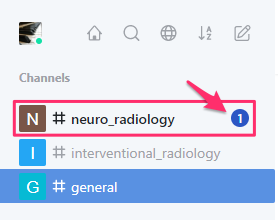
After clicking on the neuro_radiology channel, Leslie can now see the channel conversations.