Designed to help you see only the relevant information you desire, the filter feature is most useful when you know the specific criteria you want to zero in on.
- To filter your search, start by clicking on the "filter" button. This will bring up options for you to select specific search criteria.
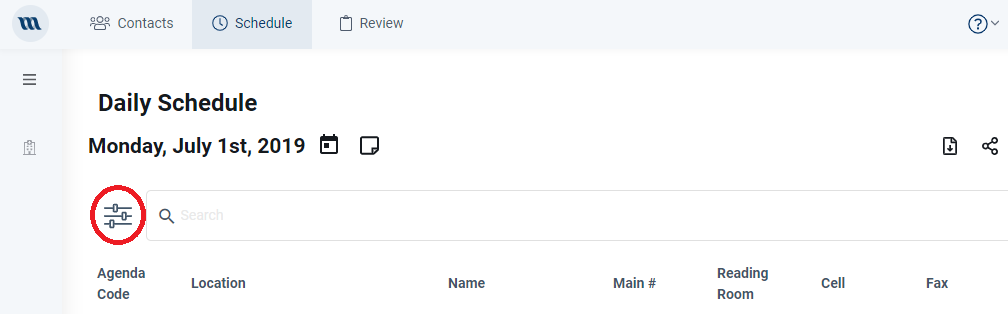
- As you can see below, you can uncheck specific search criteria such as Location, Name, Cell, Group, or more to customize your search. By default, mSchedule includes all criteria for your search. However, you can unselect every criteria but Name, Group, Cell, and Location when searching for a colleague.
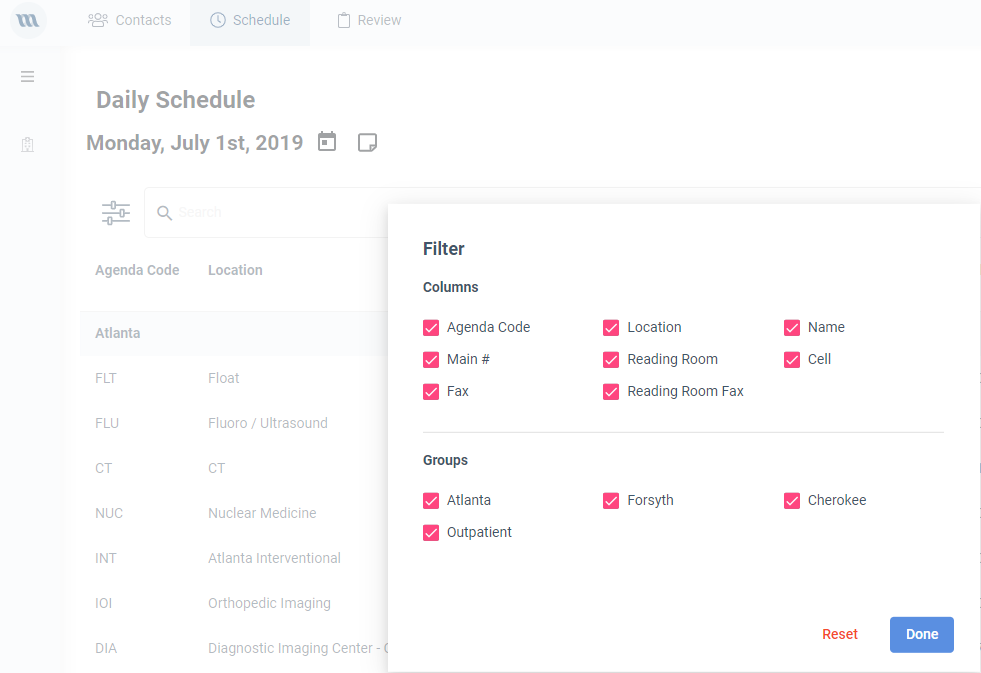
- Once you've unchecked the criteria you wish to exclude (leaving only the desired criteria), click "DONE" and the screen will display only the selected criteria.
- Type in what you want to search for, and the information will be displayed below.

