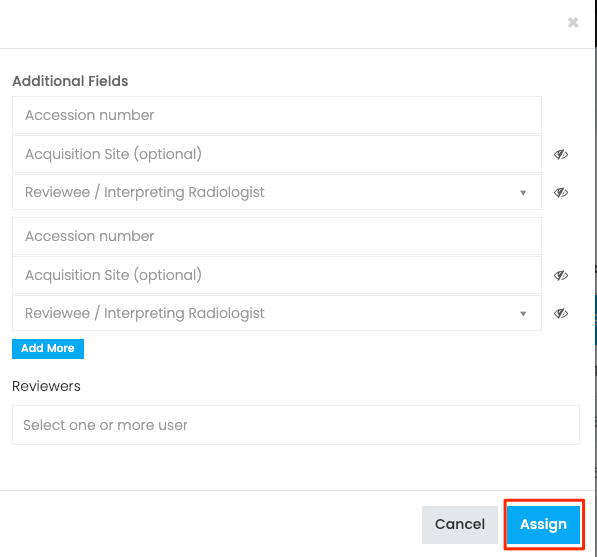Measurecare Review makes it simple to assign medical peer review cases to radiologists. Users who have the right level of access can edit case assignment templates, assign cases, and track the status of assignments. In this tutorial, we will show you how to assign cases to registered users in the system.
Step 1: Login to https://review.measurecare.com using your email address and password.
Step 2: Click on "Create a new assignment" on the left navigation bar.
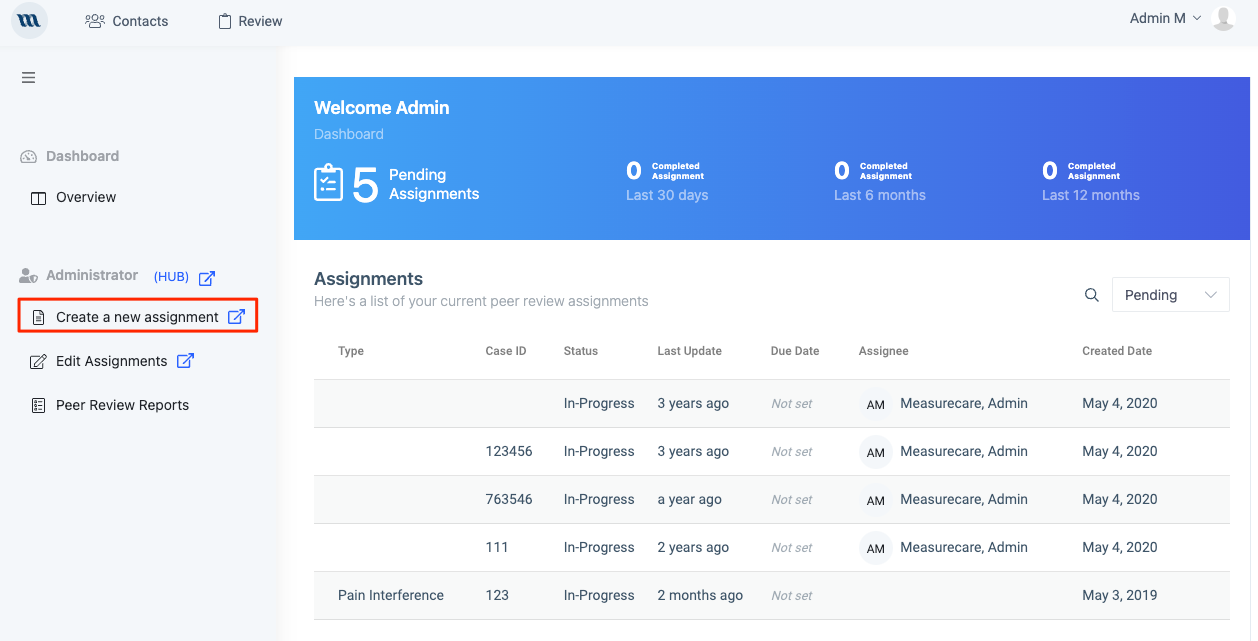
Step 3: Click OK on the pop-up. You will be redirected to the administrative area of Measurecare Review.
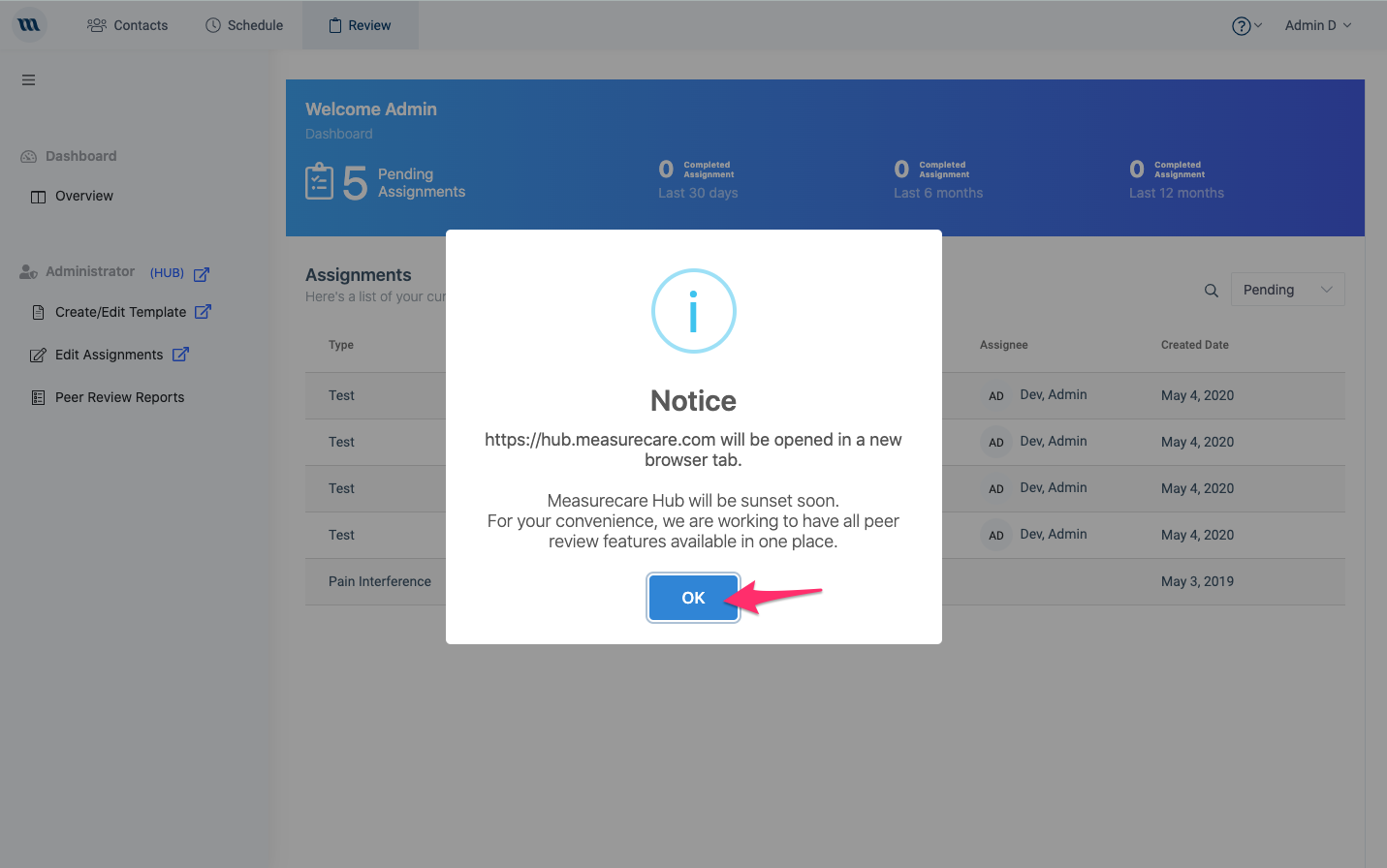
Important: sometimes an error or two will occur during the transition between step 3 and 4. This is usually due to either slow network connectivity or other browser issues. If you do not see the screen below, or come across an error, simply reload (click an icon that looks like this: ) your browser screen.
) your browser screen.
Step 4: You should see the screen below. From this screen, you can:
- Select a template that will be used for a peer review case assignment,
- Edit an existing template, and
- Delete a template that is no longer needed.
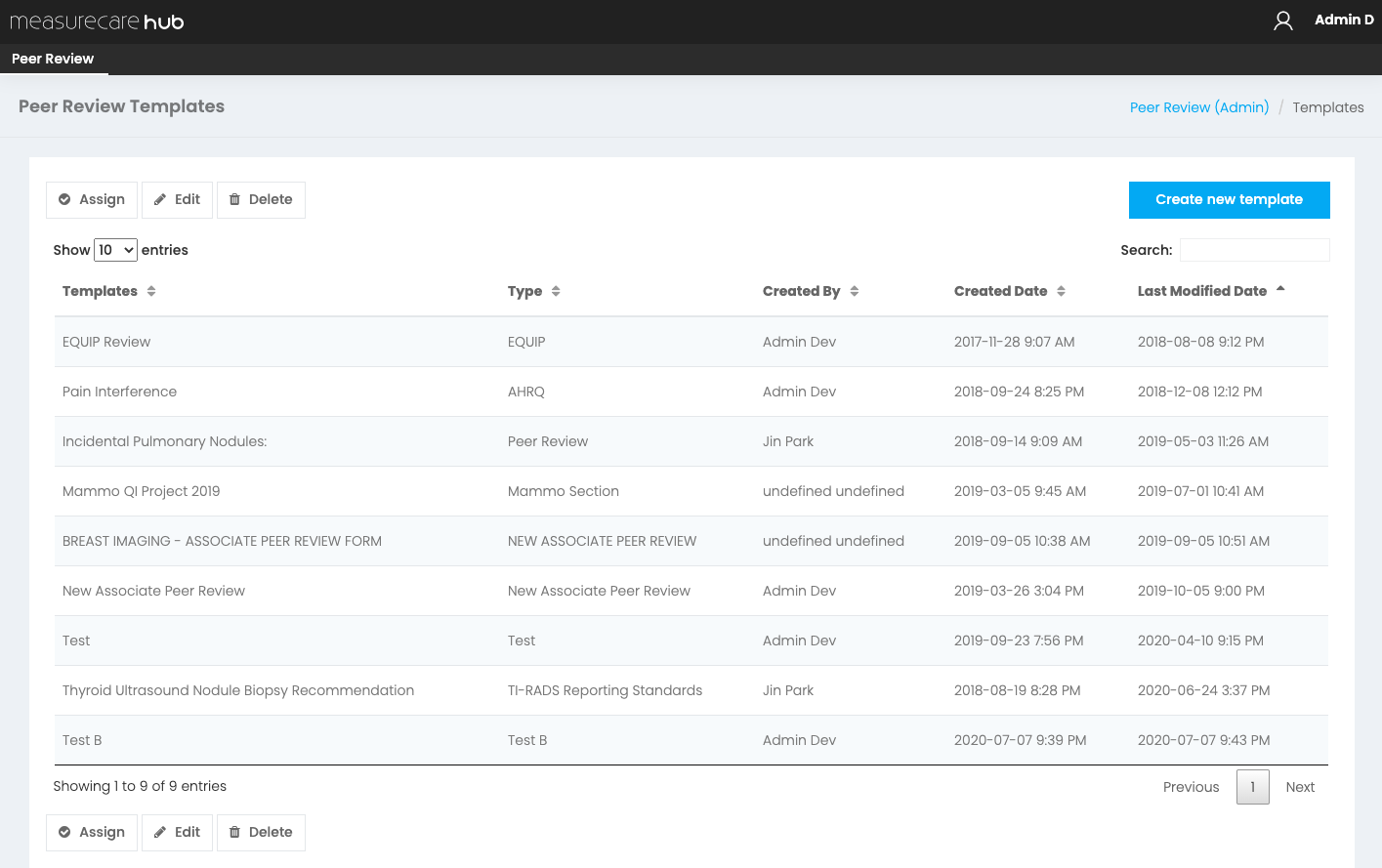
In this case, we want to select a template for a peer review case assignment.
Step 5: Click EQUIP Review to select that template for assignment.
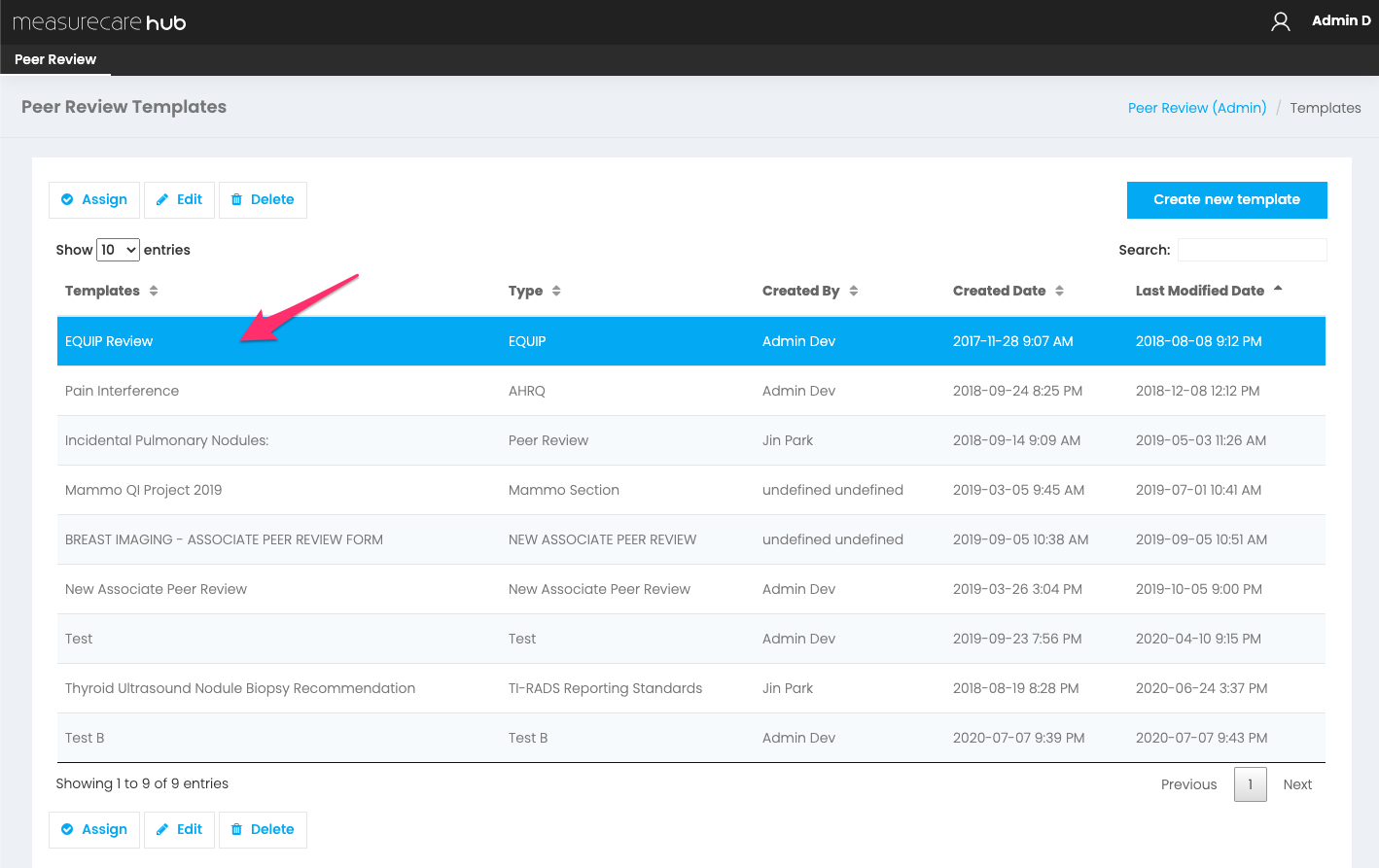
Step 6: Click the Assign button.
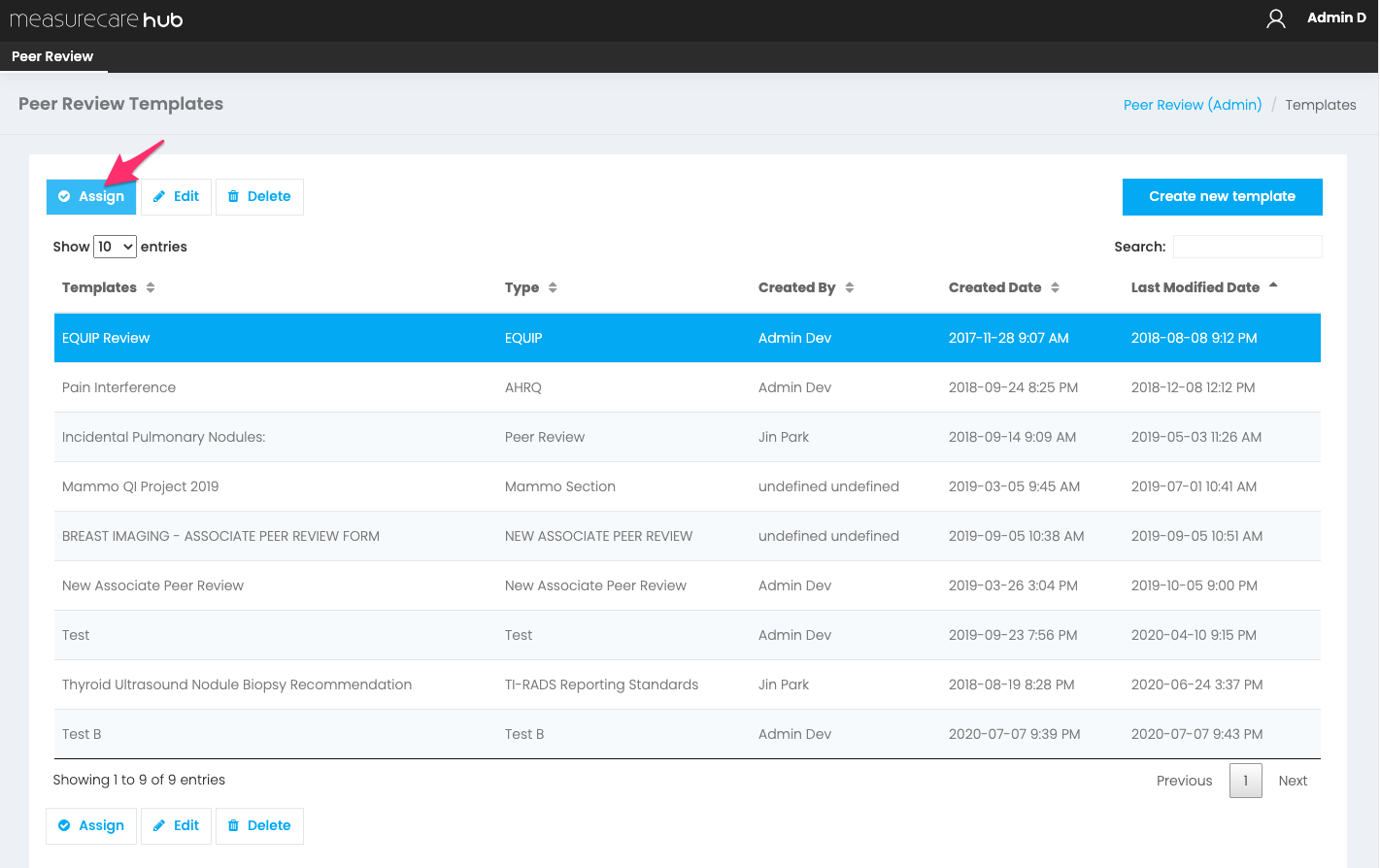
You should now see the pop-up below.
Step 7: Begin entering relevant information, including accession numbers.
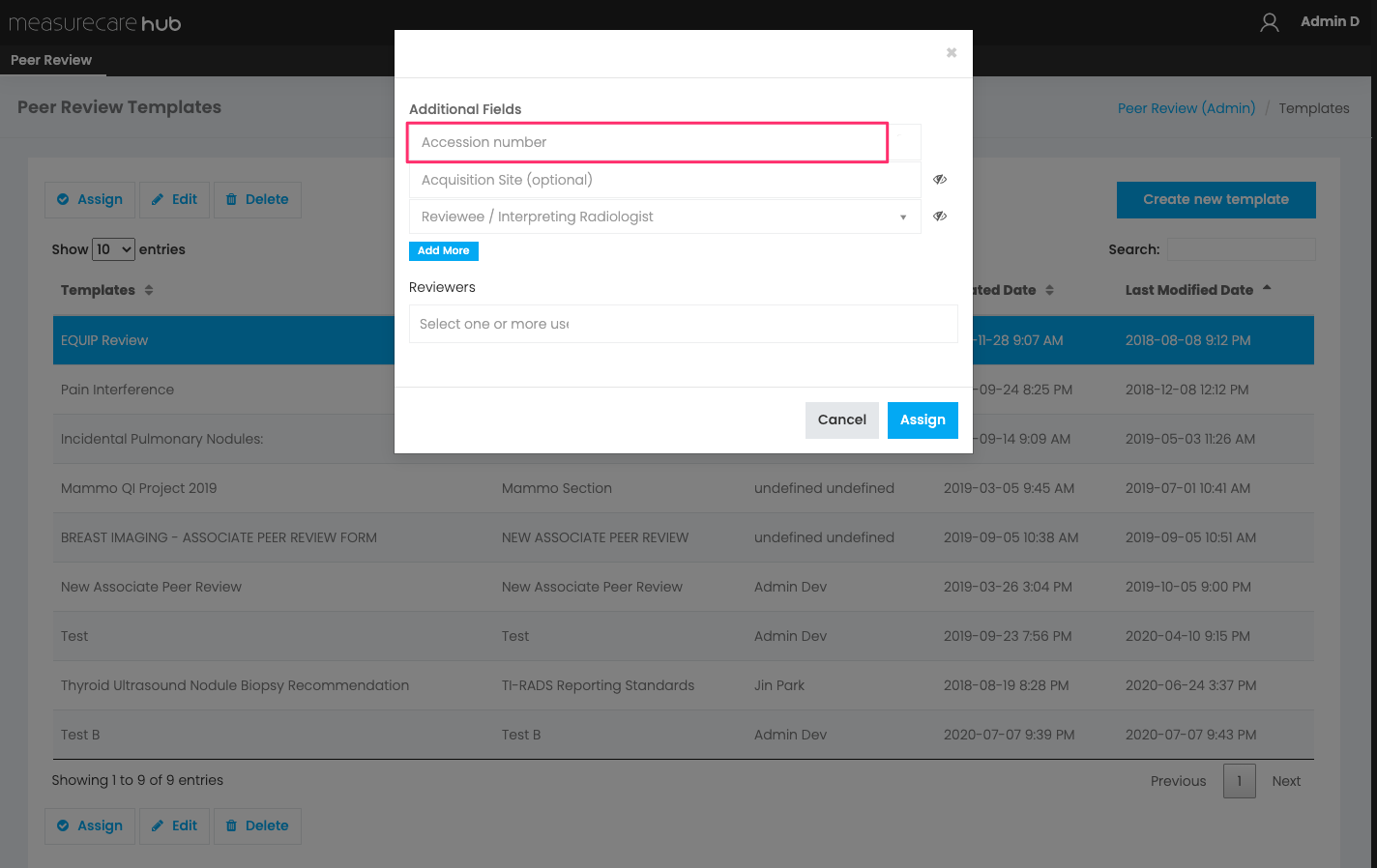
Step 8: You can add multiple cases at a time by selecting the physicians you want to be Reviewees. This will show you a list of radiologists whose cases you want reviewed.
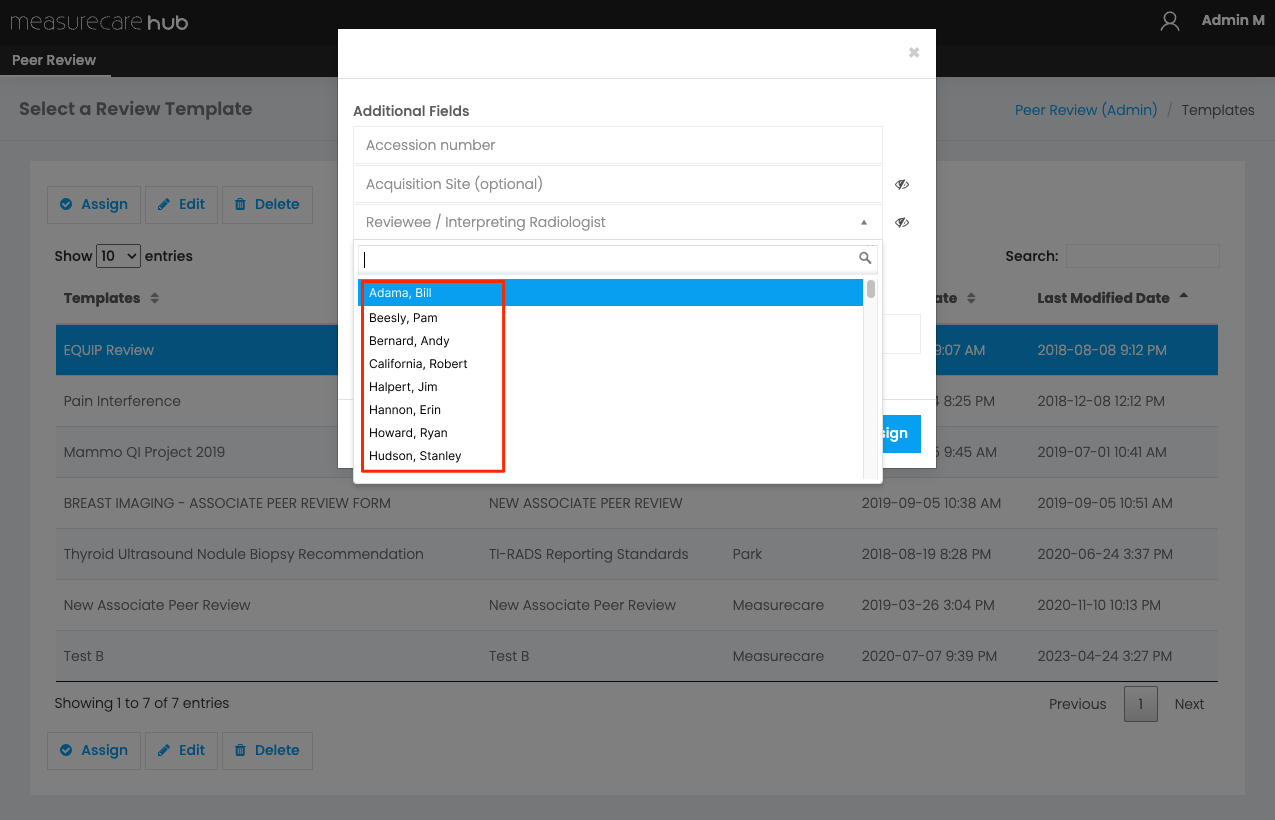
Step 9: You can add multiple reviewers by clicking the "Add More" button. Doing so will add a new set of fields:
- Accession number
- Acquisition Site (optional)
- Reviewee/Interpreting Radiologist
This is useful for circumstances where a case had multiple radiologists originally involved.
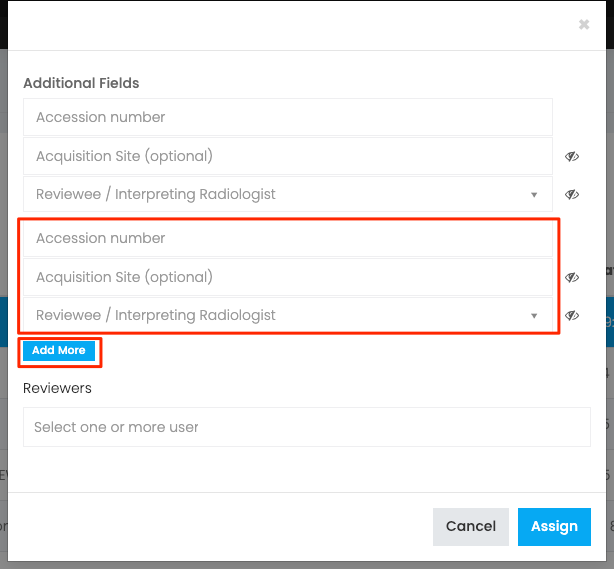
Step 10: Assign Reviewers to select from a dropdown list of radiologists who will be reviewing the assigned case.
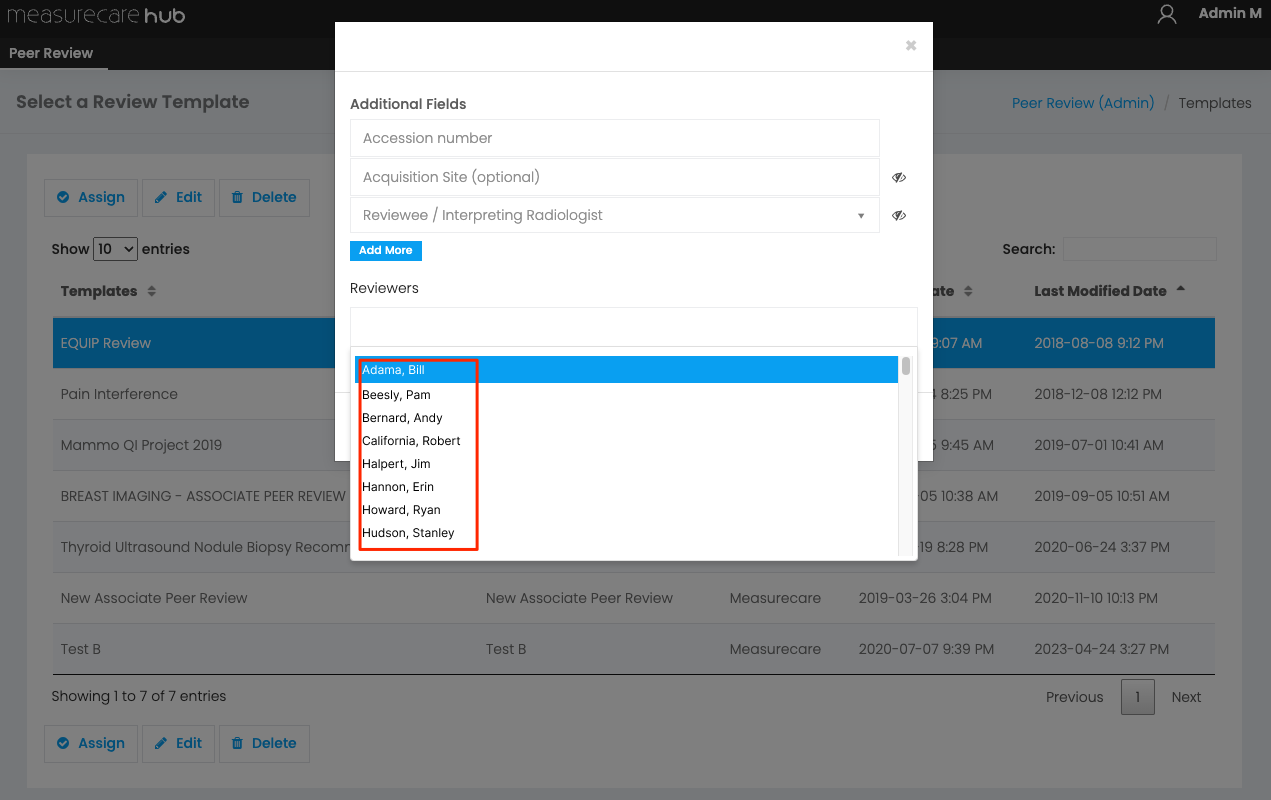
Step 11: Click the Assign button once you have finished adding the assignment details.